Locating Android SDK for Xamarin within Visual Studio
You may start Xamarin and realize that it can't find the Android SDK, the first option is to check if it's installed and if so, under who's account...
I found that despite installing the Android SDK on my own account, it was actually installed under the Administrators account, so check for it under there, e.g.
C:\Users\administrator\AppData\Local\Android\android-sdk
Also double check that it's not under your account and it's just Xamarin being annoying... (replace myusername with your actual username)
C:\Users\myusername\AppData\Local\Android\android-sdk
If you still can't find it, then chances are, you just haven't installed it. Download the SDK from the following location:
http://developer.android.com/sdk/installing/index.html
I'd recommend the Stand-Alone SDK Tools just because I've had issues with Android studio crashing in the past...
Once it's downloaded, install it and make sure that you've installed all the versions of Android that you want to develop for, and any other libraries you might find useful.
Next, you'll need to head into Visual Studio, click 'Tools' in the toolbar at the top, then click 'Options':
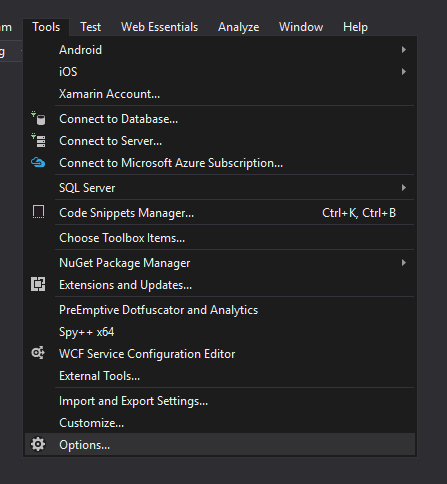
Once done, scroll to the bottom of the right hand pane within the new window and click Xamarin:
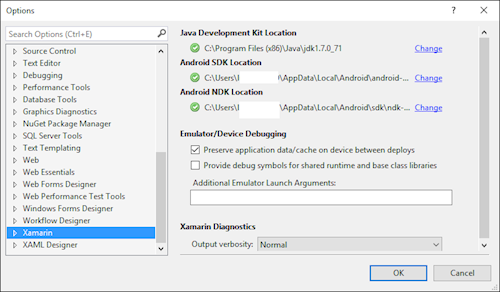
And that should be it, hit okay and restart Visual Studio, Xamarin should be find with your Android SDK now.
Published at 22 Jan 2016, 21:47 PM
Tags: Xamarin,Android
