In-Place Upgrade for a Windows Server Domain Controller
When upgrading a Windows server installation that's also a Domain Controller, you may run into some issues that prevent the installation form continuing, for the duration of this post, I'll be focusing on one specific error and that's the 'Active Directory on this domain controller does not contain Windows Server 2019 ADPREP /FORESTPREP updates.' error message that completely prevents the installation from continuing.
Information:
In my particular case, I'm upgrading a Windows Server 2012 R2 installation to Windows Server 2019, and this server is also one of two domain controllers on the network. Running the Server 2019 installation media at first seems to run without an issue, but right before the installation begins, you're greeted with:
Active Directory on this domain controller does not contain Windows Server 2019 ADPREP /FORESTPREP updates.
This is because the naming schema version is too low for the installation to proceed, see below for naming schema versions:
| Windows Server Version | Schema Version |
| Windows Server 2000 | 13 |
| Windows Server 2003 | 30 |
| Windows Server 2003 R2 | 31 |
| Windows Server 2008 | 44 |
| Windows Server 2008 R2 | 47 |
| Windows Server 2012 | 56 |
| Windows Server 2012 R2 | 69 |
| Windows Server 2016 | 87 |
| Windows Server 2019 | 88 |
To find your schema version before installation, you can run the following Powershell command:
Get-ADObject (Get-ADRootDSE).schemaNamingContext -Property objectVersion
Once the command has executed, your schema version will be displayed as ObjectVersion.
Upgrading the schema to let the Windows Server In-Place upgrade continue
The software to upgrade the schema comes with the Windows Server installation media, it is located under '/support/adprep' directory of the installation media/iso.
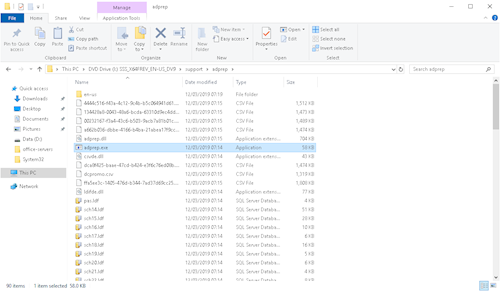
cd I:\support\adprep
I:
Then type the following command to begin the forest schema upgrade:
adprep.exe /forestprep
The action will complete and a report on its operation will be displayed within the command prompt window, in my case the schema was upgraded from version 69 (Server 2012 R2) to version 88 (Server 2019).
There is one last command to execute before windows installation can proceed, you'll need to run the following command to update the domain wide information:
Adprep.exe /domainprep
Begin Windows Server In-Place Upgrade
You're no free to begin the windows server in place upgrade by running the setup.exe file located within windows installation media root directory. Be sure to choose to 'Download updates, drivers and optional features' as this will ensure the smoothest possible installation.
That's all!
Published at 28 Apr 2020, 09:04 AM
Tags: Windows,Server,Active Directory,AD
